CSS 揭秘
前言
此文是根据 Lea Verou 的《CSS 揭秘》记录的一些 CSS 技巧
多重边框
- box-shadow 模拟实线边框效果
- border+outline+outline-offset 实现多重边框
box-shadow接受第四个参数作为阴影扩张半径,当只设置扩张半径时,零偏移,零模糊,产生的效果其实相当于一条实线“边框”。
box-shadow虽然可以利用第四个参数模拟实线边框效果,但是有些场景可能需要用到虚线,此时这种方式就不适用了。不过,还可以通过border+outline+outline-offset来实现这种场景,示例如下:
<div class="main">
<div class="box1"></div>
<div class="box2"></div>
</div>
Details
.main {
width: 100%;
padding: 0 10vh;
display: flex;
flex-wrap: wrap;
justify-content: space-around;
align-items: center;
.box1 {
width: 60px;
height: 60px;
border-radius: 50%;
background: #fafafa;
margin: 105px 29px;
/* 通过将box-shadow的偏移量和模糊半径设置为0,控制第四个参数(阴影扩张半径)实现多重边框效果 */
box-shadow: 0 0 0 10px #e8e2d6, 0 0 0 20px #e1d9c9, 0 0 0 30px #d9cfbb, 0 0 0 40px #d2c6ae,
0 0 0 50px #cabca0, 0 0 0 60px #c3b393;
}
.box2 {
width: 200px;
height: 120px;
background: #efebe9;
border: 5px solid #b4a078;
outline: #b4a078 dashed 1px;
outline-offset: -10px;
margin-bottom: 20px;
}
}
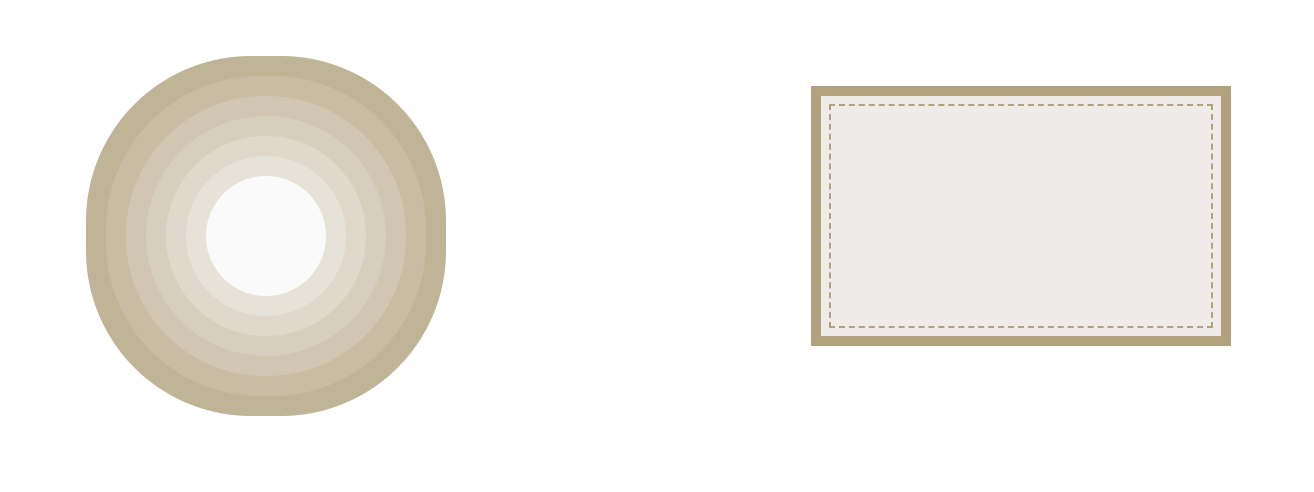
不规则卡片
<div class="coupon-card"></div>
.coupon-card {
width: 200px;
height: 120px;
background-image: radial-gradient(circle at 100px -8px, transparent 20px, #b4a078 21px);
}
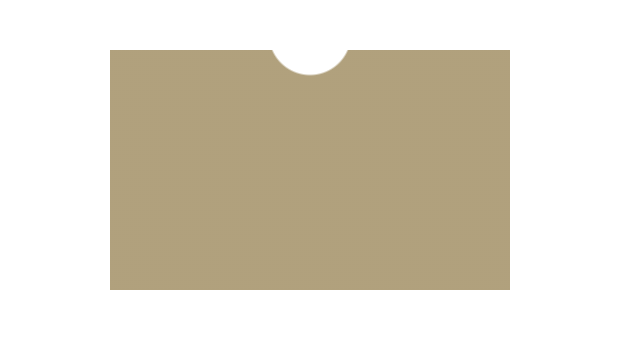
模拟打字效果
<div class="main">
<span>You-need-to-know-css!</span>
</div>
.main {
width: 100%;
padding: 100px 10vh;
display: flex;
flex-wrap: wrap;
justify-content: space-around;
align-items: center;
span {
display: inline-block;
width: 21ch;
font: bold 200% Consolas, Monaco, monospace; /*等宽字体*/
overflow: hidden;
white-space: nowrap;
font-weight: 500;
border-right: 1px solid transparent;
animation: typing 10s steps(21), caret 0.5s steps(1) infinite;
}
@keyframes typing {
from {
width: 0;
}
}
@keyframes caret {
50% {
border-right-color: currentColor;
}
}
}
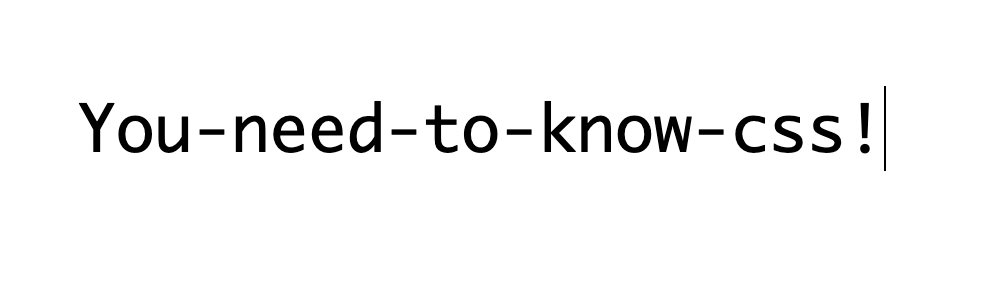
自适应椭圆
我们都知道可以使用border-radius设置圆角,如果border-radius设置为宽高的一半,那么就是一个圆形。基于此,要怎么实现一个椭圆形,甚至是一个自适应的椭圆呢?
当然,其实也很简单,border-radius其实可以单独指定水平和垂直半径,使用斜杠 (/) 来分开,两个值相等可以制作一个圆弧,如果不相等,便是一个椭圆弧了。
举个 🌰:
如果我们有一个尺寸为 200px×150px 的元素,就可以把它圆角的两个半径值分别指定为元素宽高的一半,从而得到一个精确的椭圆:
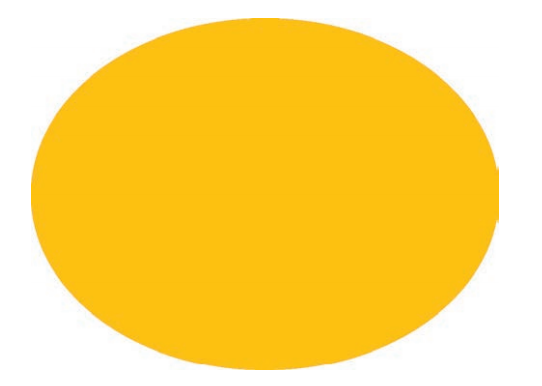
border-radius: 100px / 75px;
/* 其他写法 自适应椭圆 一 */
border-radius: 50%;
/* 其他写法 二 */
border-radius: 100px 100px 100px 100px / 75px 75px 75px 75px;
/* 斜杠(/)前表示水平半径,斜杠(/)后表示垂直半径,顺序分别为左上角开始,顺时针走向 */
/* 上述这段代码相当于:左上角(100px/75px) 右上角(100px/75px) 右下角(100px/75px) 左下角(100px/75px) */
/* 其他写法 三 */
border-top-left-radius: 100px/75px;
border-top-right-radius: 100px/75px;
border-bottom-right-radius: 100px/75px;
border-bottom-left-radius: 100px/75px;
半椭圆
border-radius其实是一个简写属性。我们可以为元素的每个角指定不同的值,为元素每个角指定不同的值有两种方法,第一种就是使用它所对应的展开属性:
- border-top-left-radius
- border-top-right-radius
- border-bottom-right-radius
- border-bottom-left-radius
第二种方式是直接使用border-radius这个简写属性,使用空格分隔,顺序为左上角开始,顺时针走向。另外,我们甚至可以为所有四个角提供完全不同的水平和垂 直半径,方法是在斜杠前指定 1~4 个值,在斜杠后指定另外 1~4 个值。
举个 🌰:border-radius 的值为10px / 5px 20px 时,其效果相当于 10px 10px 10px 10px / 5px 20px 5px 20px
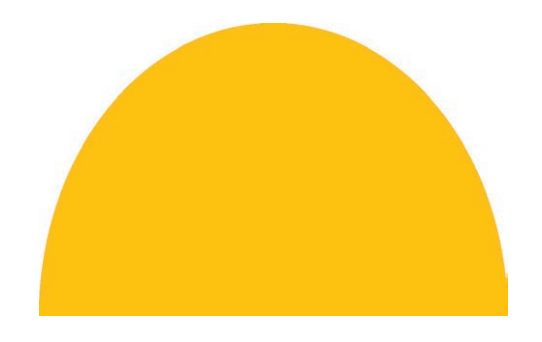
观察一下上面这个半椭圆:
- 形状是垂直对称的,这意味着左上角和右上角的半径值应该是相同的;与此类似,左下角和右下角的半径值也应该是相同的。
- 顶部边缘并没有平直的部分(也就是说,整个顶边都是曲线),这意味着左上角和右上角的半径之和应该等于整个形状的宽度。
- 基于前两条观察,我们可以推断出,左半径和右半径在水平方向上的值应该均为 50%。
- 再看看垂直方向,似乎顶部的两个圆角占据了整个元素的高度,而 且底部完全没有任何圆角。因此,在垂直方向上 border-radius 的合理值似乎就是 100% 100% 0 0。
/* 一 */
border-radius: 50% / 100% 100% 0 0;
/* 二 */
border-radius: 50% / 0 0 100% 100%;
/* 三 */
border-radius: 100% 0 0 100% / 50%;
/* 四 */
border-radius: 0 100% 100% 0 / 50%;
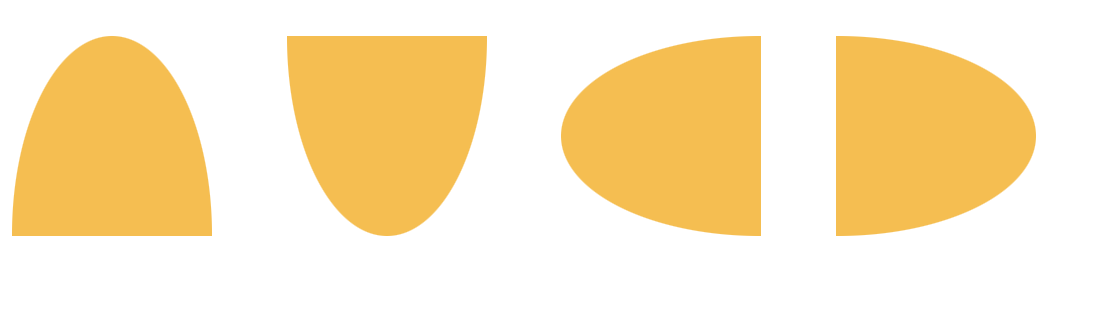
四分之一椭圆
/* 一 */
border-radius: 100% 0 0 0;
/* 二 */
border-radius: 0 100% 0 0;
/* 三 */
border-radius: 0 0 100% 0;
/* 四 */
border-radius: 0 0 0 100%;
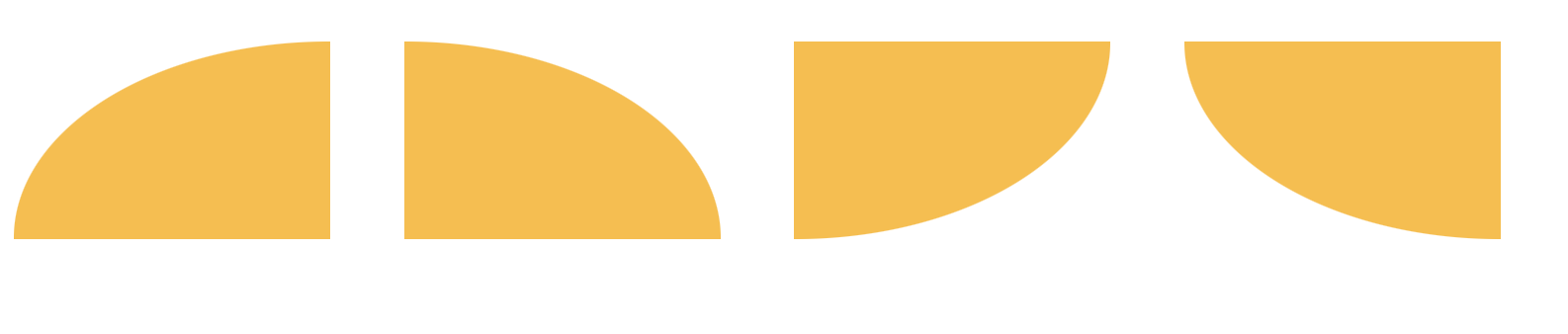
 meixiu
meixiu